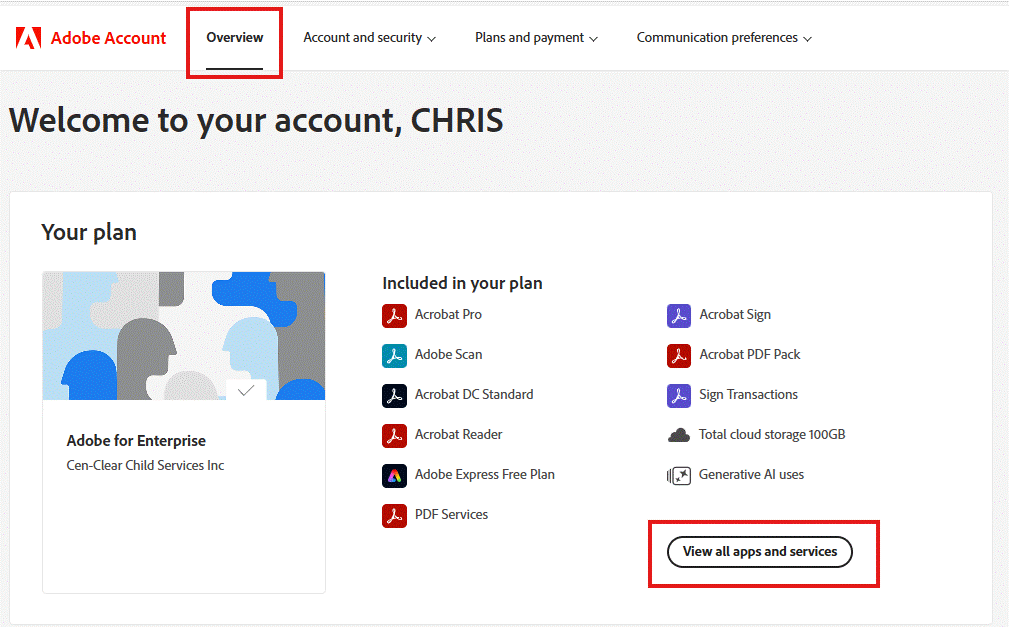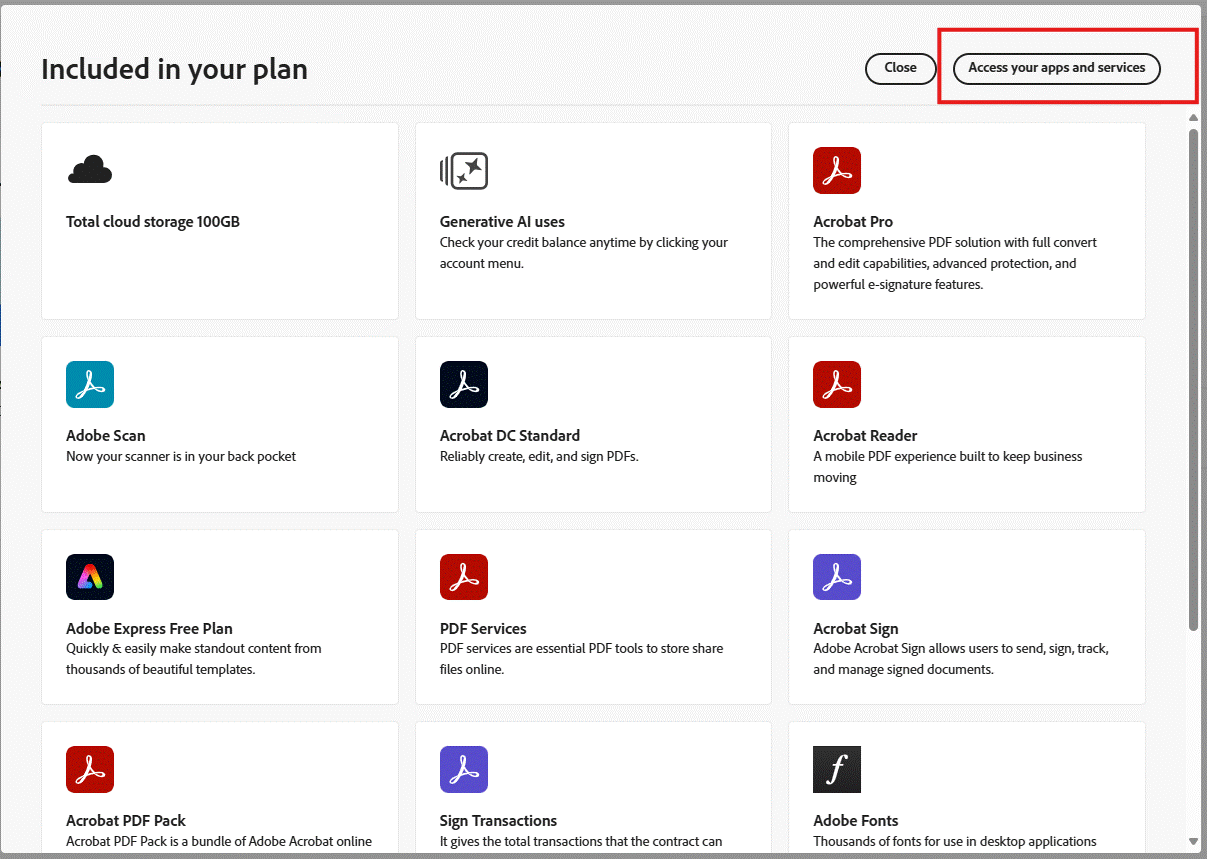Jun 27, 2025
 95
95
To install Adobe Acrobat Pro you will first need IT to assign your staff account the proper license. Once the license is assigned you can install Acrobat Pro using the directions below.
To install Adobe Acrobat Pro:
-
Go to: https://account.adobe.com/
-
Log into the site.
-
Click on the ‘View all apps and services’ button underneath the Overview section:
-
-
Click on the ‘Access your apps and services’ button:
-
-
On the following screen, click on the ‘Get your apps’ button at the top right, then click on the ‘Download’ button beside Adobe Acrobat Pro
-