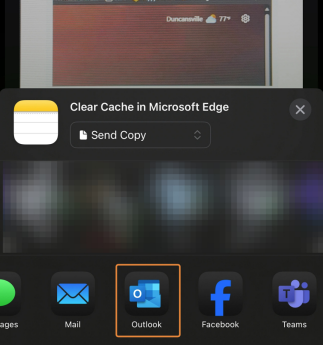Oct 03, 2025
 71
71
1. Open the "Notes" App.
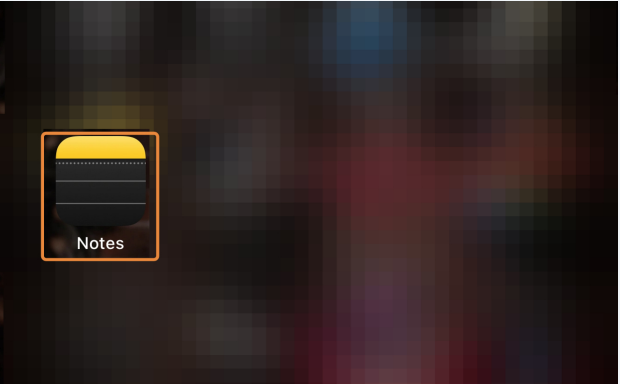
2. Tap the Pencil icon at the Bottom Right.

3. Tap on the Paperclip Icon > Tap "Scan Documents".
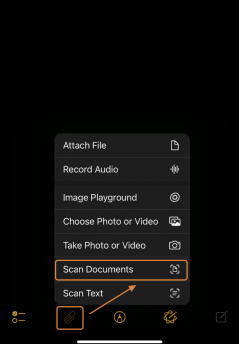
4. Scan your Documents > Tap "Save".
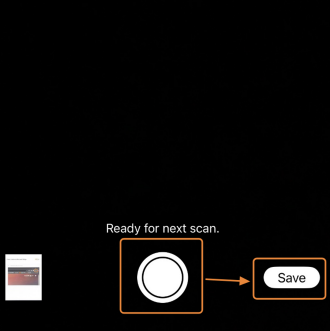
5. Tap the Box with an Arrow Pointing Upwards.
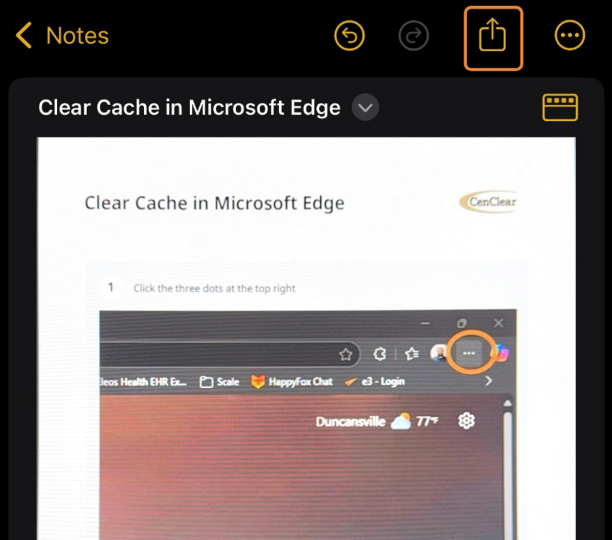
6. Change "Collaborate" to "Send Copy".
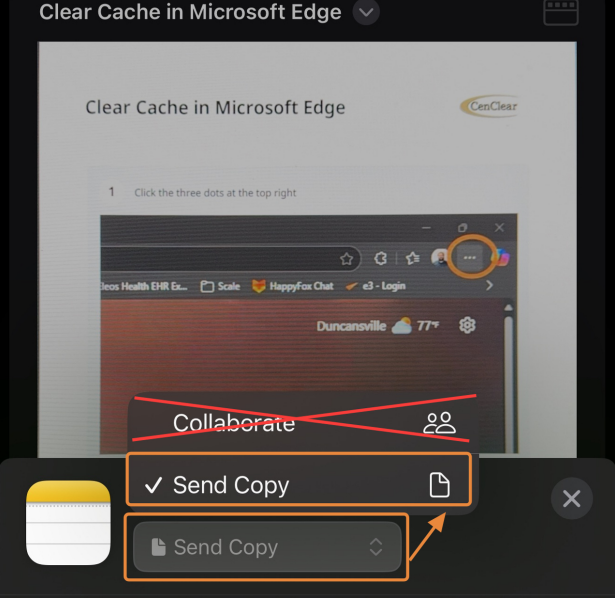
7. Tap "Outlook" to Email the Scanned Document.