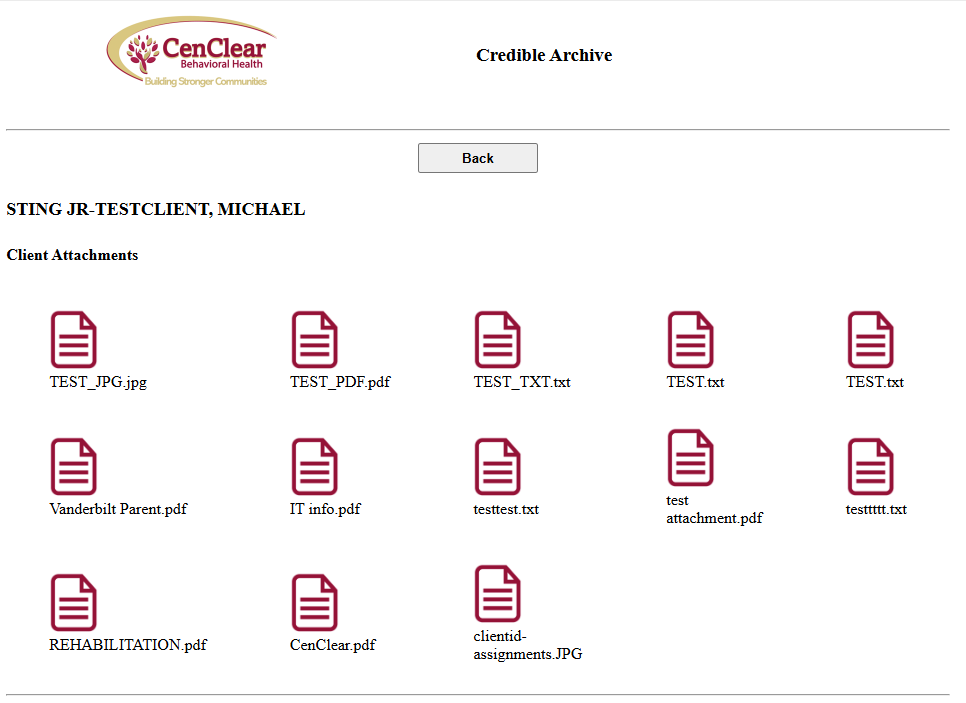67
67
To log on you will first need to be added to the archive system for authentication. After you have been granted access, simply go to: https://credible.cenclear.org and wait for the login page to appear.
Enter your CenClear email and password.
You will then see a screen similar to this:
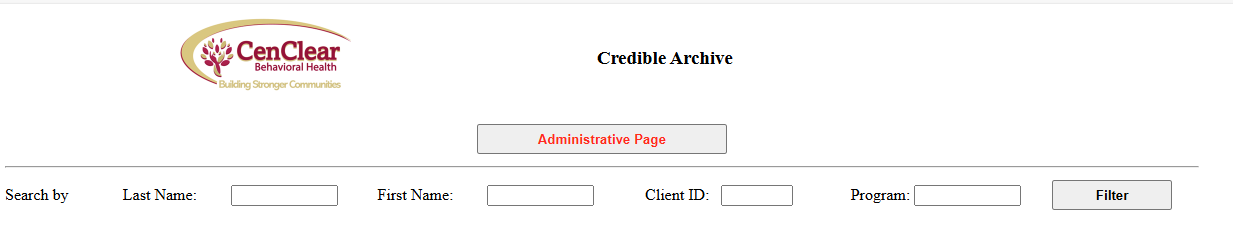
Here you will be able to search for a client by last name, first name, or Credible Client ID.
This will bring up a list of matches:
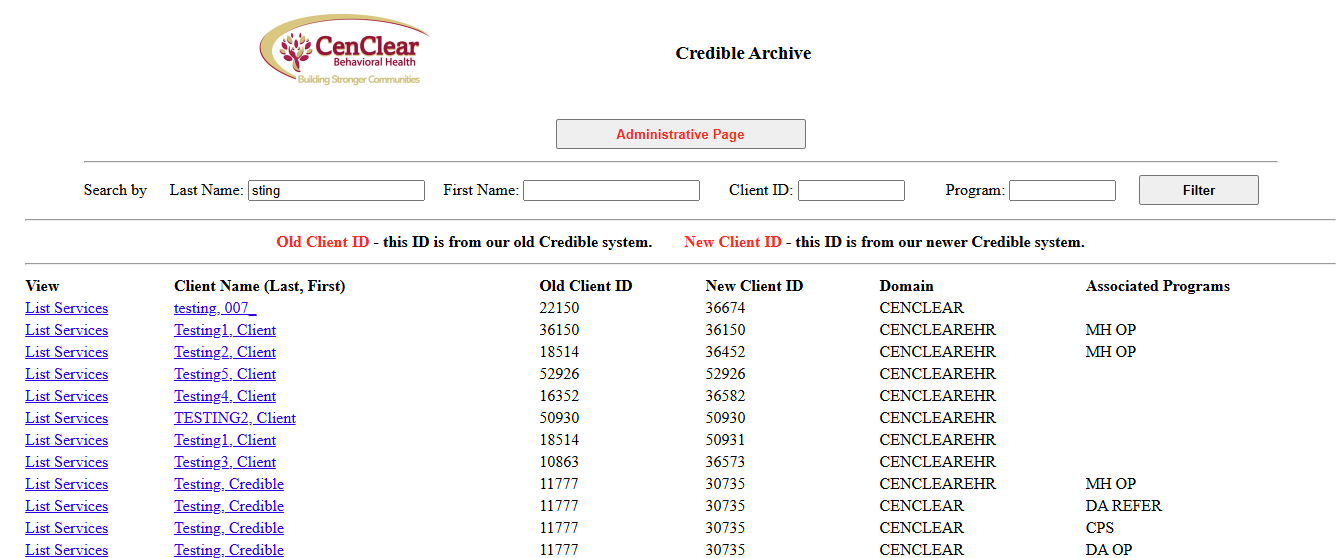
Please note that services are separated by program as well as by era (CENCLEAR, CENCLEAREHR). The rows marked CENCLEAR will have data from Credible up to the end of 2018, whilst the CENCLEAREHR rows will have data after the end of 2018.
Clicking on the List Services link will display the recorded services for that Program and era for the client:
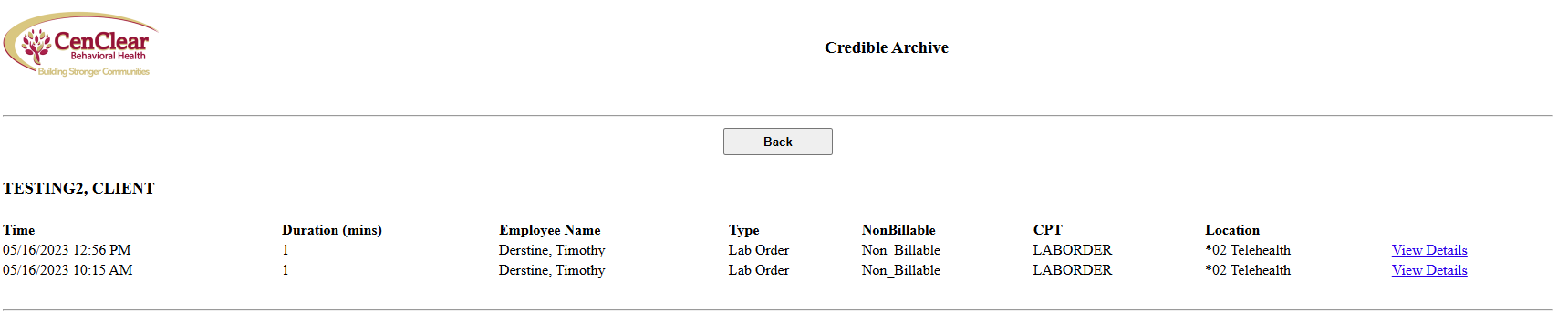
Clicking on View Details from the Service List will show you the data from said service:
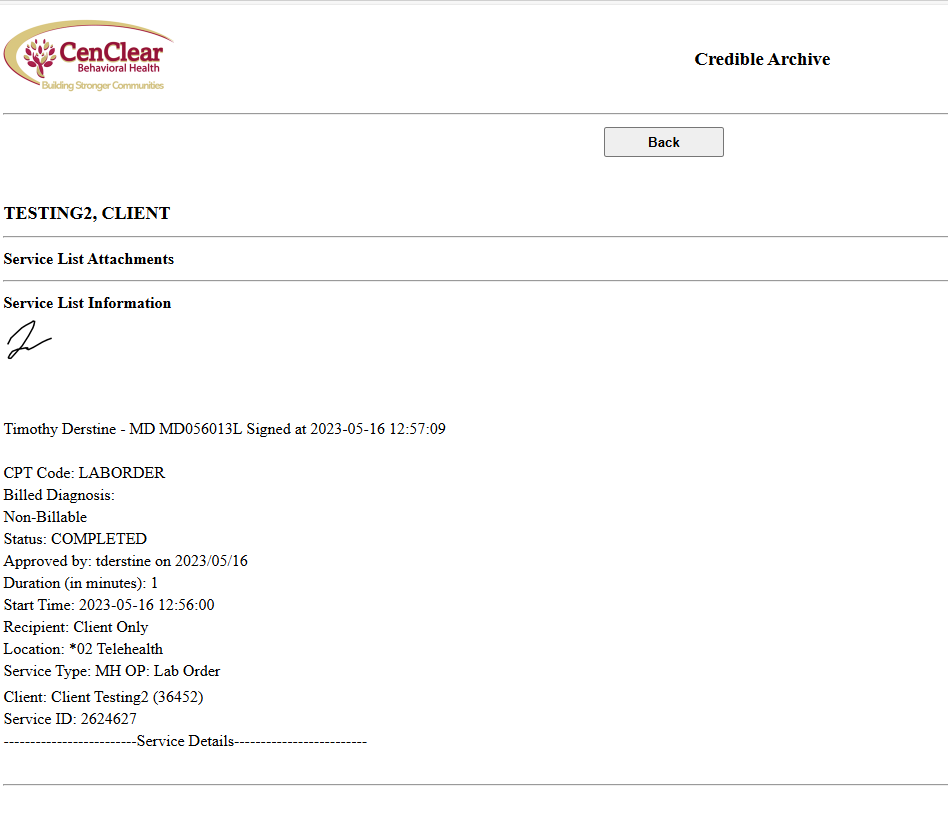
If you wish to see non-service attachments, you may go back to the client search, find the client and click on the client’s name. This will display client information, as well as a link for all client attachments:
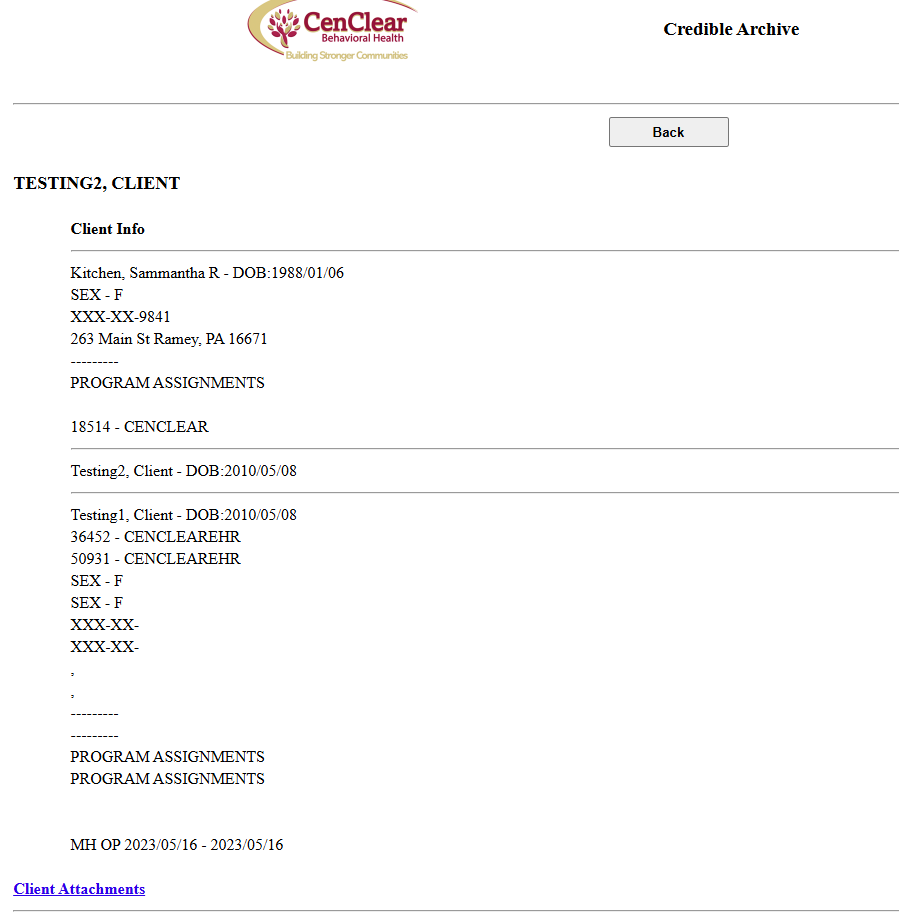
To see the attached documents to the client record, click on the Client Attachments link, and then select the attachment you wish to see: